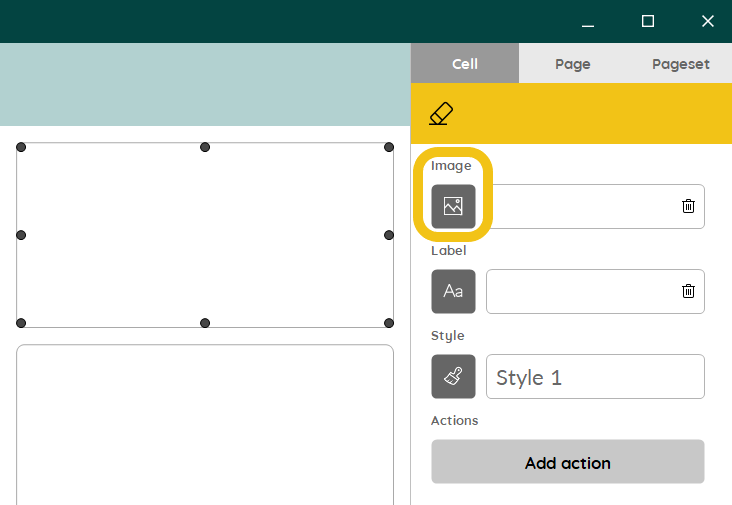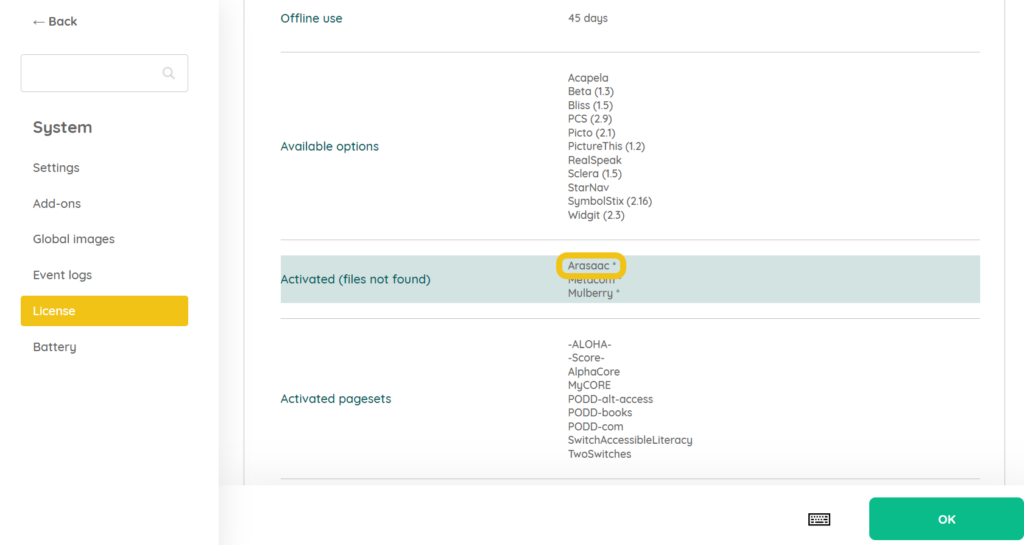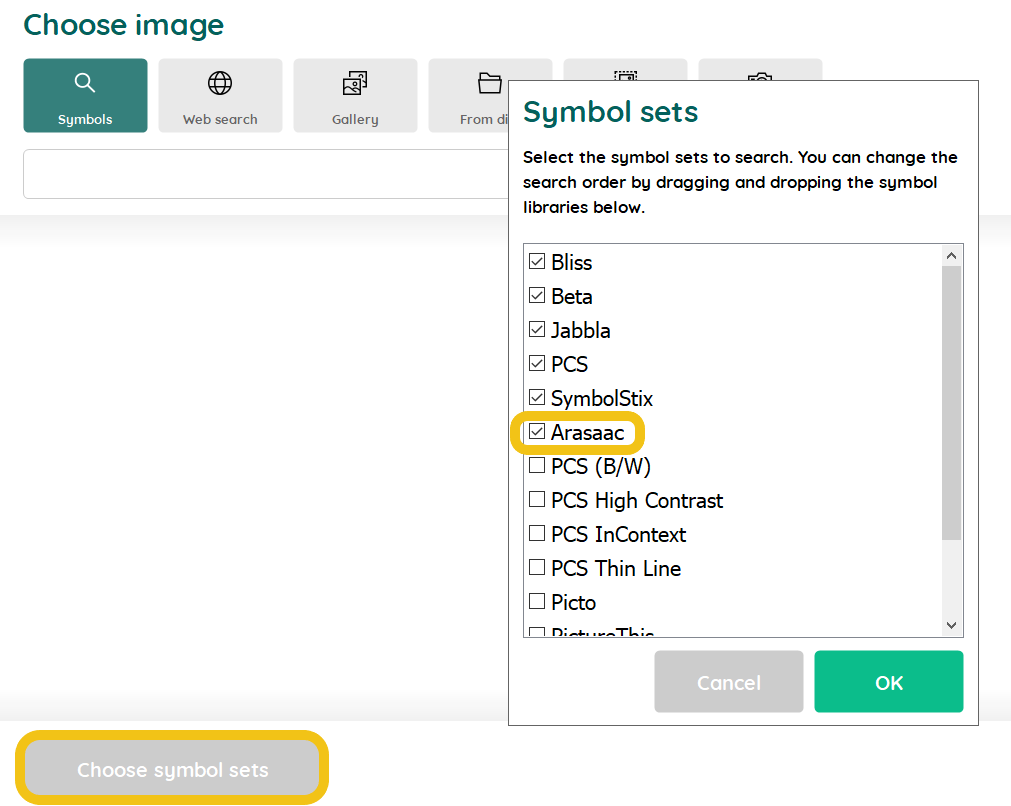Do you know about the Arasaac symbols? You can freely install and use this symbol set in Mind Express 5. Below, we explain step by step how you can do this yourself. If you have questions or encounter issues during the installation, don’t hesitate to contact your distributor for assistance.
Step 1:
Check if Arasaac is already installed on your device. You can do this by going to Menu > Settings > System > Licence. In the image below, you can see that Arasaac is activated but not yet available.
Step 2:
Close Mind Express.
Step 3:
Click on this link to download the Arasaac symbols.
A) Open the downloaded file using the file explorer (double-click).
B) Follow the installation procedure.
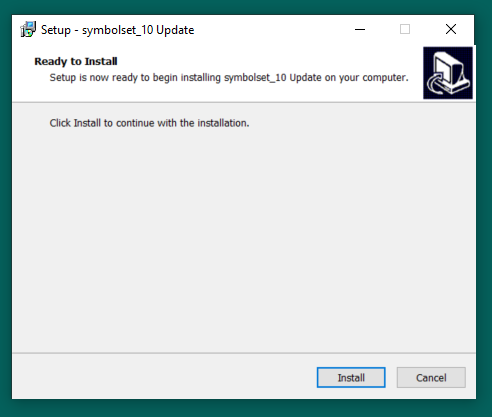
Step 4:
Open Mind Express 5 after the installation.
Step 5:
Check if Arasaac is now available among the options.
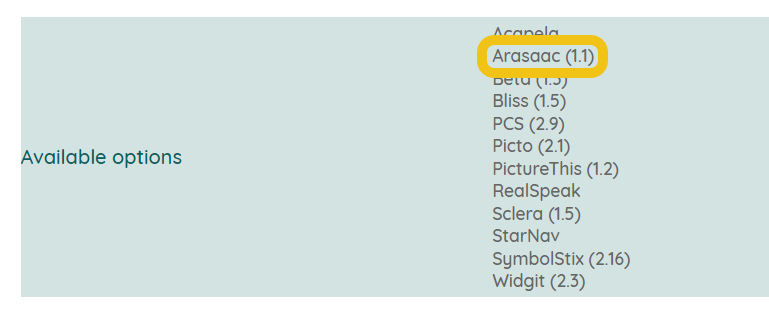
Step 6:
Arasaac is now installed, but if you still don’t see the symbols, you might need to make an adjustment to your document. Go to the document where you want to use the Arasaac symbols. Go to Menu > Edit (F2) > Image window > Choose symbol sets.