With version 5.2.1.3183 of Mind Express 5, connecting with a smartphone has become much simpler. Currently, there are 2 possible connections with phone devices in Mind Express 5. The first option uses a Bluetooth connection. The second option is only for Jabbla devices with a built-in phone module (consult this comparison table to check if your AAC device still belongs to the devices with a built-in phone module).
Option 1:
Option 1: If you own a Mobi 3, Tellus (i)5, Tellus (i)6, Vibe (10), Vibe 12 (+) or a Windows device, and you have an Android smartphone or Apple iPhone (*), you can use the “Bluetooth Smartphone” option. Below is a step-by-step explanation of how to connect it. The example below is using an Android smartphone.
Step 1: Ensure Bluetooth is turned on for both the Jabbla/Windows device with Mind Express 5 and the smartphone, and pair them together.
- Connect the smartphone to the Jabbla or Windows device via the Bluetooth settings of the smartphone (see the following steps for more information).
- On the smartphone:
If you have never paired your Mind Express device with your smartphone before, click on “Pair new device.”
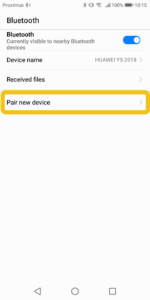
- Select the device you want to pair. This is the name of the device with Mind Express 5. In this example, it’s named KIM. (**)
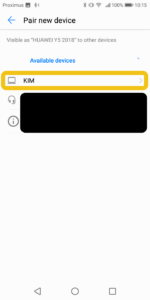
- Next, you will see a code on your smartphone.
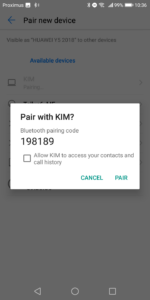
- At the same time, a pop-up will appear on the device with which you want to connect the smartphone. This pop-up usually appears at the bottom right and displays the name of your smartphone. Click on the pop-up to connect.
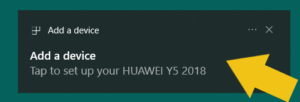
- On the device, you will see the following screen with the code that matches the one displayed on your smartphone. Click “Yes” to pair the devices.

- Next, go back to the smartphone, grant access to connect, and click on “Pair”.
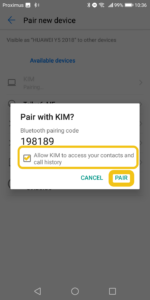
- On the device, you should now see the following screen.
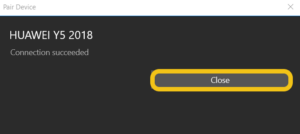
Step 2: The smartphone is now connected to the device. Now, we can set it up in Mind Express 5 within the desired profile.
- Open Mind Express, go to “Menu”, and then proceed to “Settings”.
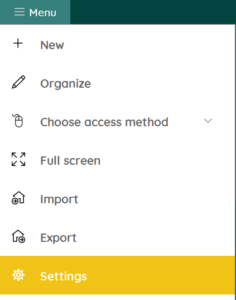
- Then, go to “Devices”.
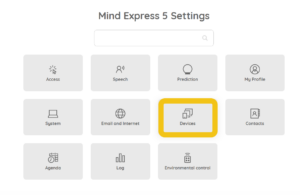
- And finally, select “Phone”.
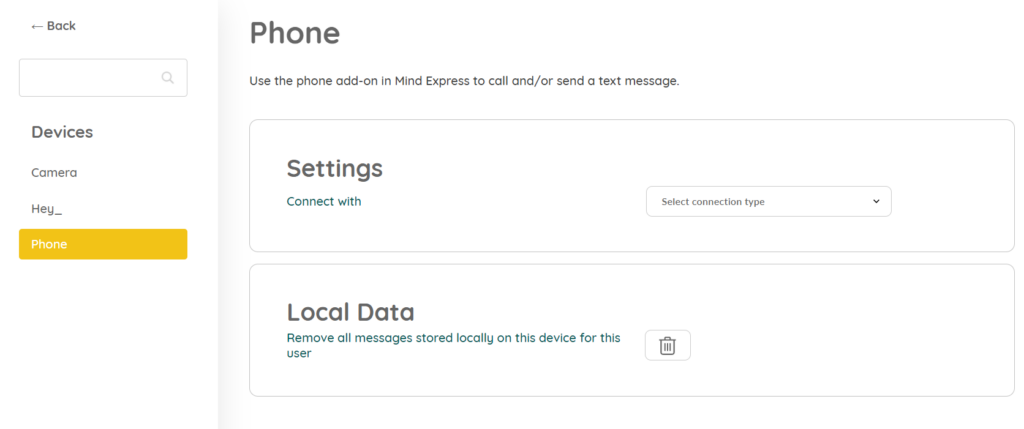
Step 3: In the phone settings, you can now choose the smartphone you have just connected. Select the type (in this case, Bluetooth smartphone), the smartphone itself (its name), and whether to show notifications when you receive calls.
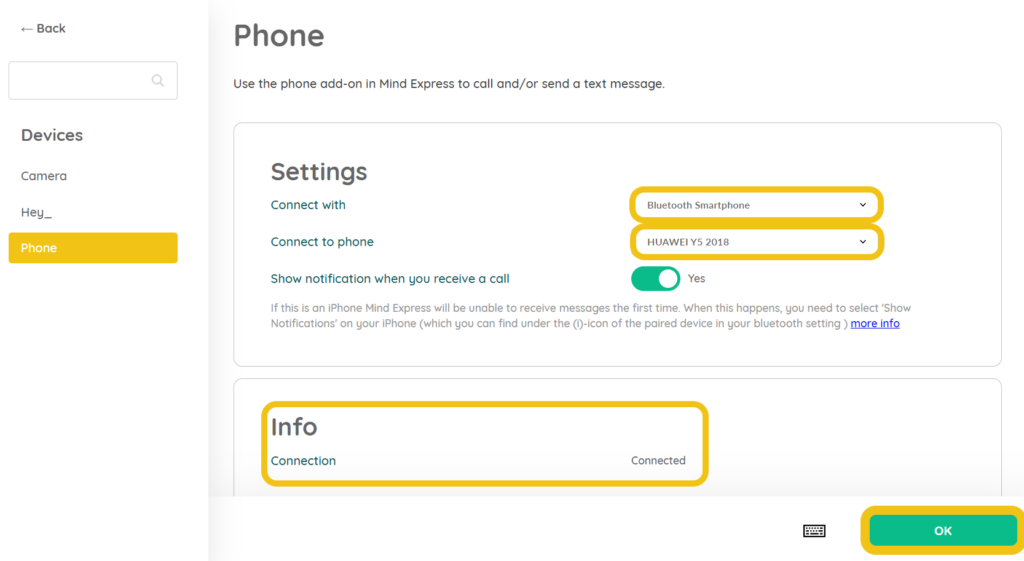
Step 4: On the smartphone, you will likely receive a notification when it connects to Mind Express. Allow the device access to your messages; otherwise, they won’t appear in Mind Express, and you won’t be able to send messages.
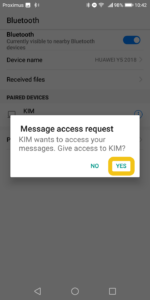
Step 5: Make sure to check if everything is correctly connected in the Bluetooth settings of your phone. Below is an example of all the settings that must be enabled:
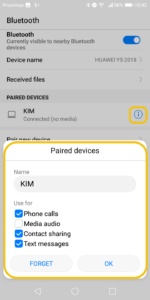
* For iPhone users, at step 4, you may not receive an automatic notification. You will need to set it up manually.
- Go to the Bluetooth settings on the iPhone.
- Tap on the ‘i’ next to the paired device.
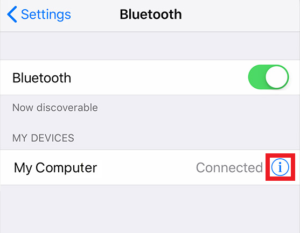
- Turn on “Show Notifications.”
(**) Help needed in finding the Bluetooth name of your device? If you are using the “Bluetooth smartphone” option in Mind Express, you can pair with one of these Bluetooth names:
- T6[serial number] (Tellus 6/i6) or
- T5[serial number] (Tellus 5/i5) or
- VI[serial number] (Vibe) or
- VX[serial number] (Vibe 10) or
- VS[serial number] (Vibe 12) or
- TM3[serial number] (Mobi 3) or
- Use the name of your tablet or computer if you are not using a Jabbla device.
Tip: In ME5 > Settings > Devices > Phone > “Show notification when you receive a call” > “Yes”
This way you will be automatically taken to a “call answer” window when you receive a call. At that point, you don’t have to scroll to a page in your ME5 document where an “answer call” action is programmed.
This “call answer” window can be operated via:
- mouse: yes
- touch screen: yes
- scanning: no
- dwell: no
- eye control with switch: yes
- eye control with blink: yes
Option 2:
If you own a Mobi 3 or Tellus (i)5 device and have an internal GSM module (optionally built into the device), you can insert a SIM card into the device to make calls and send SMS messages.
In Mind Express 5, choose the option “<device name> internal phone” in the phone menu. This option is only available if the module is present in your device. For more details, refer to the manual of your device or check this link in the ME5 manual.