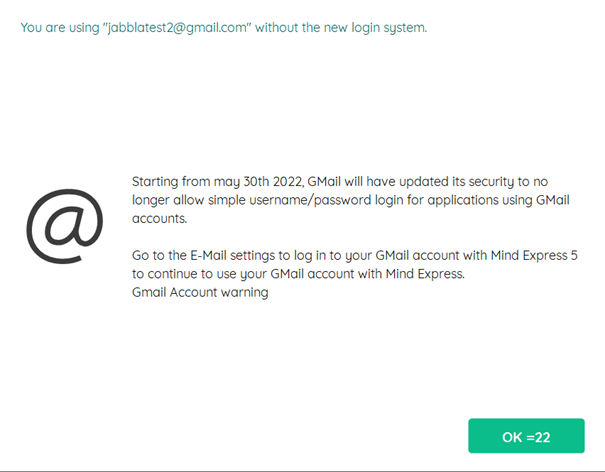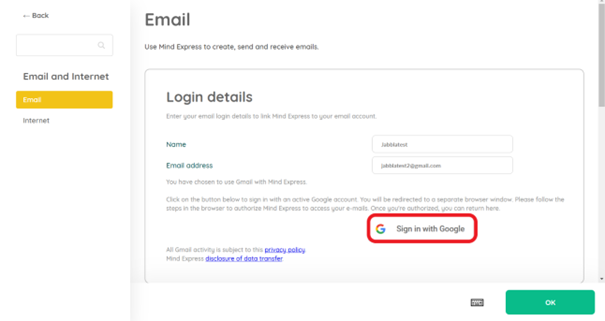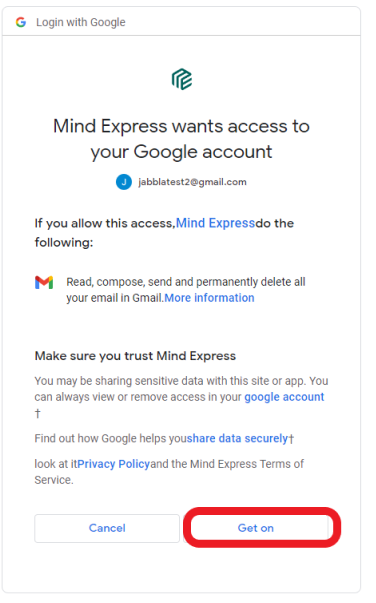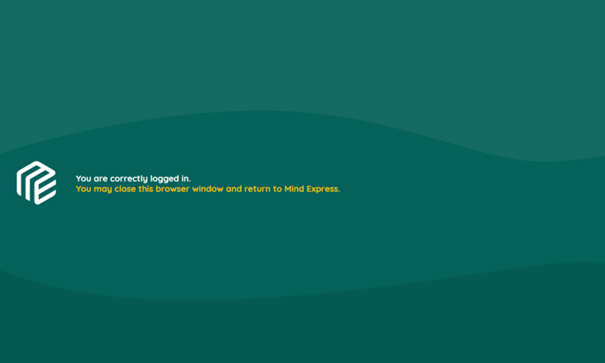After installing the Mind Express 5 June update, you will see the warning below when accessing Gmail in Mind Express.
You have to update your Mind Express 5 settings in order to continue to use your Gmail account. You can do this by following the next steps.
Step 1: In Mind Express 5, go to “Menu” and click on “Settings”.
Step 2: Go to “Email and Internet”.
Step 3: Go to “Email” and here you will see the following screen. Click on the Sign in with Google button.
Step 4 A: If you are already logged into your Google account in the browser you’ll see the following screen. Click on the account that you use for Mind Express. If you are not yet logged in, go to step 4B.
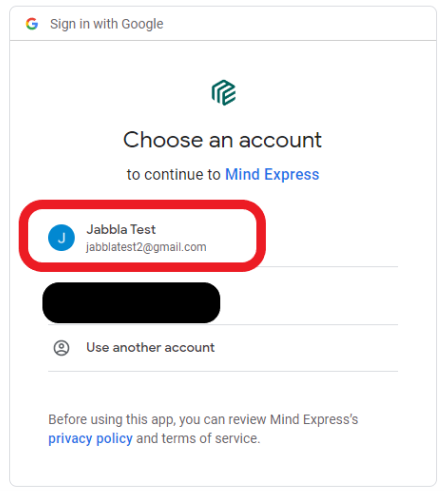
Step 4 B: You might still need to login into your Google account. Keep your email address and password close by when you reconnect Gmail to Mind Express 5 and log in.
Step 5: This will bring you to the following screen. Click on the Get on button.
Step 6: You will get the following screen in the browser. You can close the browser tab and return to Mind Express 5.
Step 7: In Mind Express you’ll get the following screen which means the connection was successful. If you would still see the Sign in with Google button, you’ll have to restart the process from Step 3.
Tip: When you make the new connection for the first time you give it some time when opening up the mails for the first time. Refresh the mailbox to your latest emails again.
Are you using Mind Express 4? Unfortunately, we have ceased updating Mind Express 4. There are 3 possible options.
– Option 1: The first option is to use 2-factor authentication in Gmail. Please find more information here on setting up 2-factor authentication in Gmail.
– Option 2: Change to a different e-mail provider, like Hotmail. You can have your Gmail account forward your e-mails that still arrive there to your new e-mail account.
– Option 3: You can upgrade to Mind Express 5: Please find more information here on upgrading to Mind Express 5.